How to Import Emails (PST File) in Outlook 2010
- 08/06/2018 12:21 PM
1) Open up Outlook and select File tab.
2) Click on Open and then click on Import.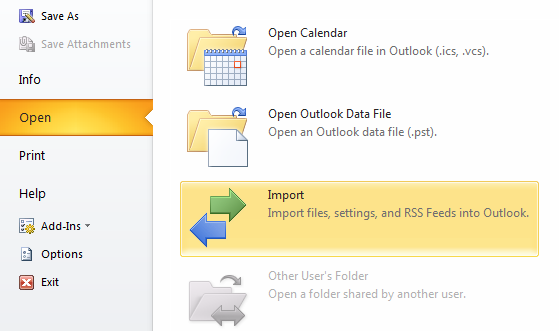
3) In the Import and Export Wizard, choose on Import from another program or file and click on Next button.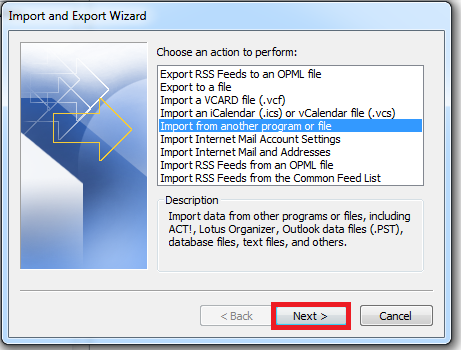
4) Select Outlook Data File (.pst) and then click on Next button
5) If Outlook finds a .pst file in a default location this will show under the File to import field.
To select another file, click Browse to locate the .pst file in your computer and click on Next button to continue.
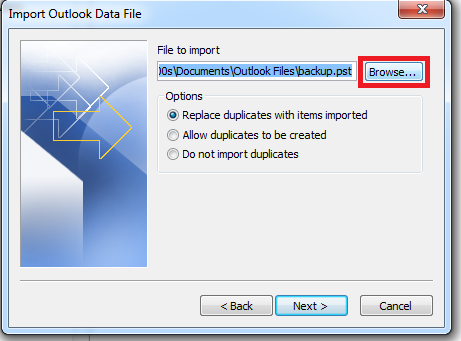
6) Under Options, it is recommended that you click on Do not import duplicates option to avoid having emails being duplicated.
If you’re not sure though, choose on Allow duplicates to be created.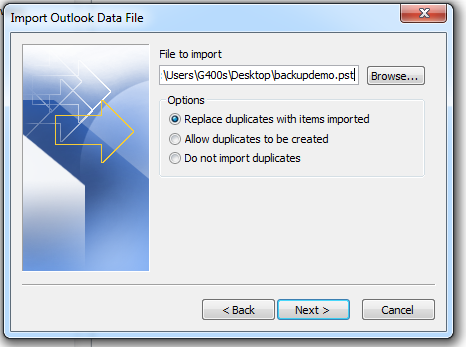
7) Click on the main folder you would like to import.
Make sure the option to Include subfolders is checked if you wish to import everything under the main folder.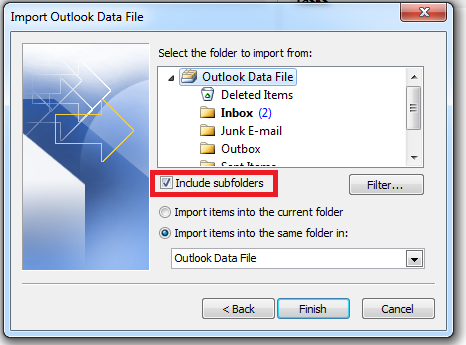
8) Select the option Import items into the same folder in your email address. Example: suzana@weloveclassy.blog
Click on Finish button.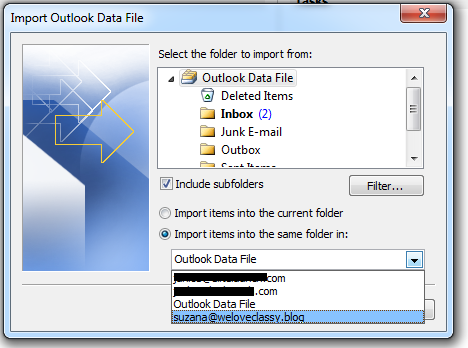
9) That's it! Outlook will then start the importing process on your behalf.

