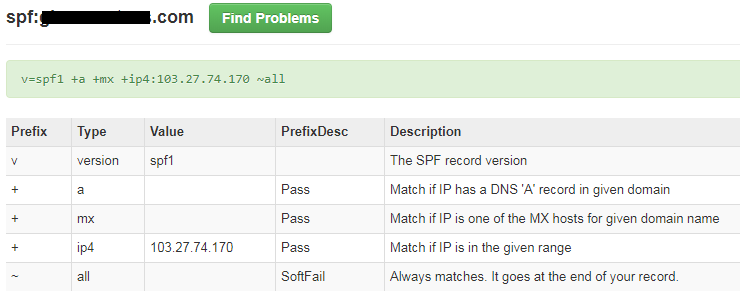Email Authentication: How to Manage a SPF Record inside cPanel
Sender Policy Framework, also abbreviated as SPF. SPF is a framework designed to prevent email phishing/forgery.
With SPF, if a spammer attempts to send emails with a faked “from” address, the message will be rejected by mail servers that use SPF verification.
An SPF record is a single TXT entry in the DNS for each domain. This TXT record contains information such as the mail server’s outgoing IP address, which can be used to verify the authenticity of the email messages that claims to come from the domain name in question.
If the email message comes from an IP that is different from what is specified in the SPF record, it will be rejected.
How to Manage a SPF Record inside cPanel
1) Login to cPanel and under Domains section, click on Zone Editor.
2) Choose which domain name you wish to manage the SPF record and click on Manage button.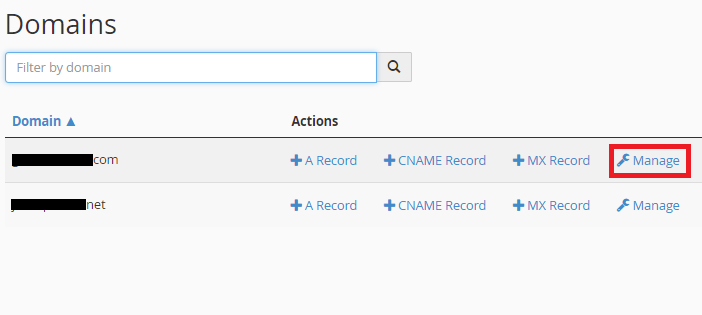
3) Look for a TXT Record, then click “Edit” to change its value. (Refer example below) and change the IP accordingly to your outgoing IP address and click “Save Record “.
Below is an example of SPF record:
“v=spf1 ip4:103.27.74.170 +a +mx -all”
Where 103.27.74.170 is your mail server’s outgoing IP address.
4) Kindly allow at least 24 hours to verify whether the records propagated successfully or not.
5) To check, go to http://www.mxtoolbox.com/spf.aspx, then enter your domain name and click “SPF Record Lookup”. (Refer example below).
6) Below is an example SPF records that propagated for our domain.