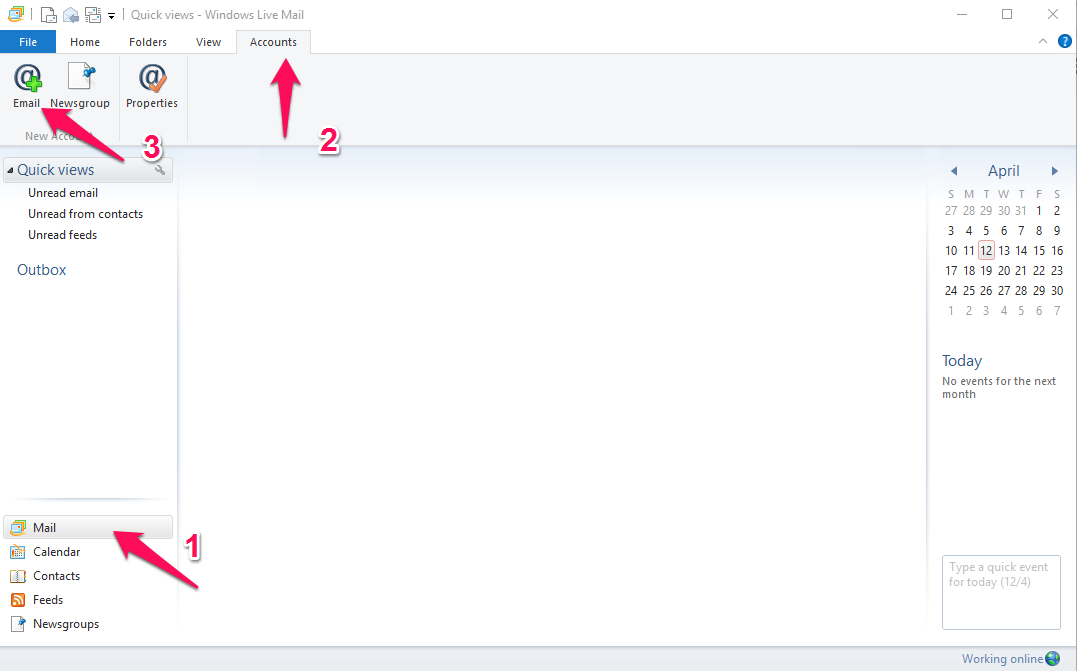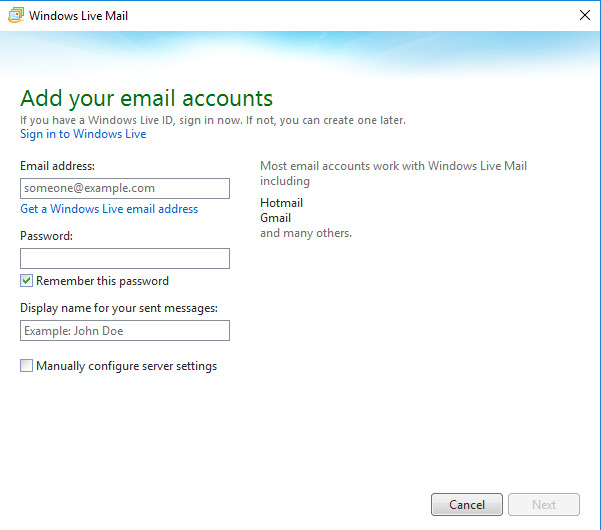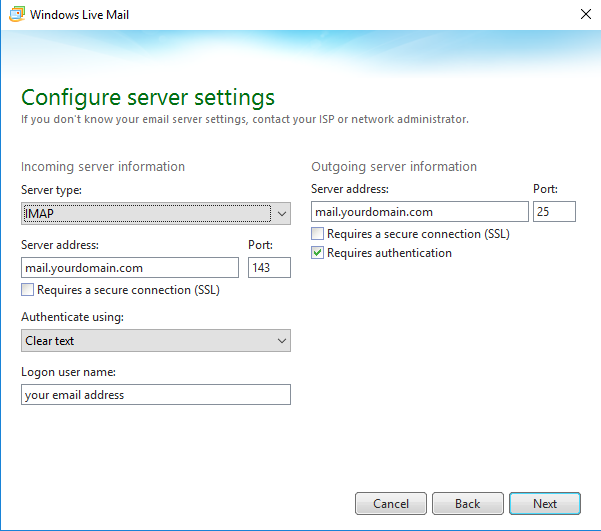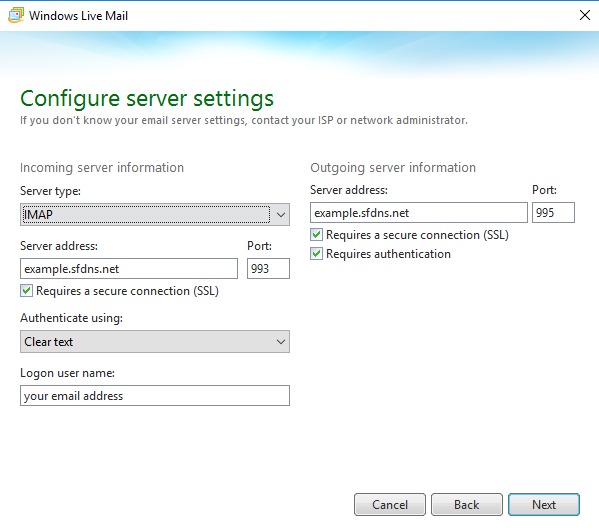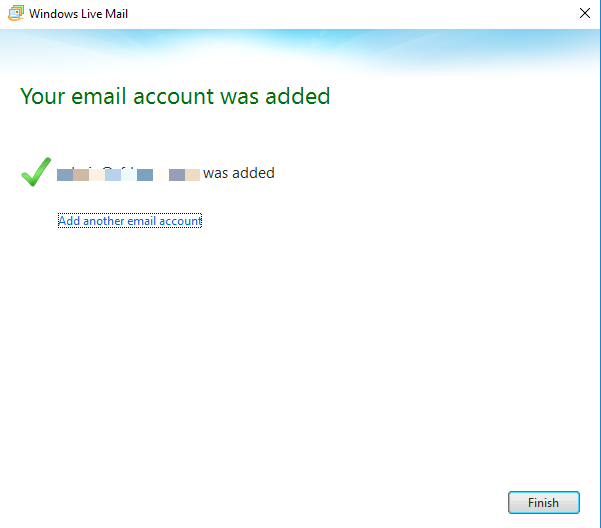How to Configure Email into Windows Live Mail
- 29/04/2016 4:19 PM
1. Launch Windows Live Mail.
2. Click on Mail on the left bottom corner. Then, click on the Accounts tab, and click on Email.
3. Enter your email address, email password and display name. Click Next.
4. For non-SSL connection,
Choose your server type, either IMAP or POP3.
(uncheck “Requires a secure connection (SSL)”)
Server address : mail.yourdomain.com
Incoming Port : 143 (IMAP) or 110 (POP)
Logon User Name : your email address
Outgoing Port : 26 / 587 ( enter either one)
Check “Requires Authentication”
For SSL connection,
Choose your server type, either IMAP or POP3.
(check “ Requires a secure connection (SSL)”)
Server address : your server hostname provided by Serverfreak
Incoming Port: 993 (IMAP) or 995 (POP)
Logon User Name : your email address
Outgoing Port : 465
Check “ Requires Authentication”.
5. Click Next. Then, click Finish.