How to Update PHP Version and PHP Extensions inside cPanel Account
1) Please login to your cPanel account and select "Select PHP Version" under the "Software/Services" section.

2) To switch the PHP version, please choose your desired PHP version from the drop down box. In some cases, you need to click on the "OK" button.

3) The PHP extensions will populate itself automatically. Please check the extensions you require before hitting the "Save" button as seen below.

In some cases, you need to click on the "OK" button to save the changes.
4) To update the php.ini settings, please select the PHP version you want to set e.g. PHP 5.3 and select "Set as Current".
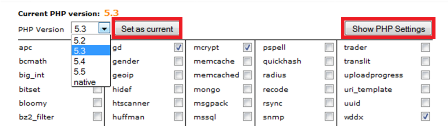
Next, please select "Show PHP Settings".
5) You may edit the PHP settings now. For example, you may change "max_execution_time" from 0 to 60 seconds and press the "Apply" button and follow by the "Save" button.


