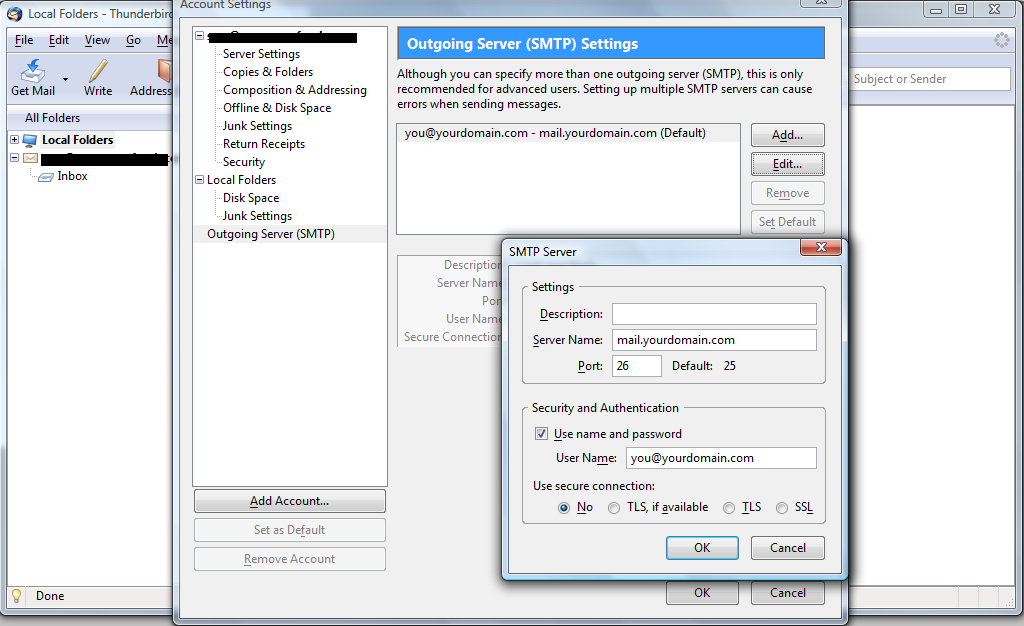Setting up Email Account with Thunderbird
- 27/07/2009 7:33 PM
Before starting:
- Make sure your domain name loads. If it doesn't load your your email account wont work.
- Make sure you have setup your email accounts at your control panel (cPanel / DirectAdmin / Hsphere).
You are now ready to begin setting up your email accounts.
- Open Thunderbird
- Select "Email Account" and click Next
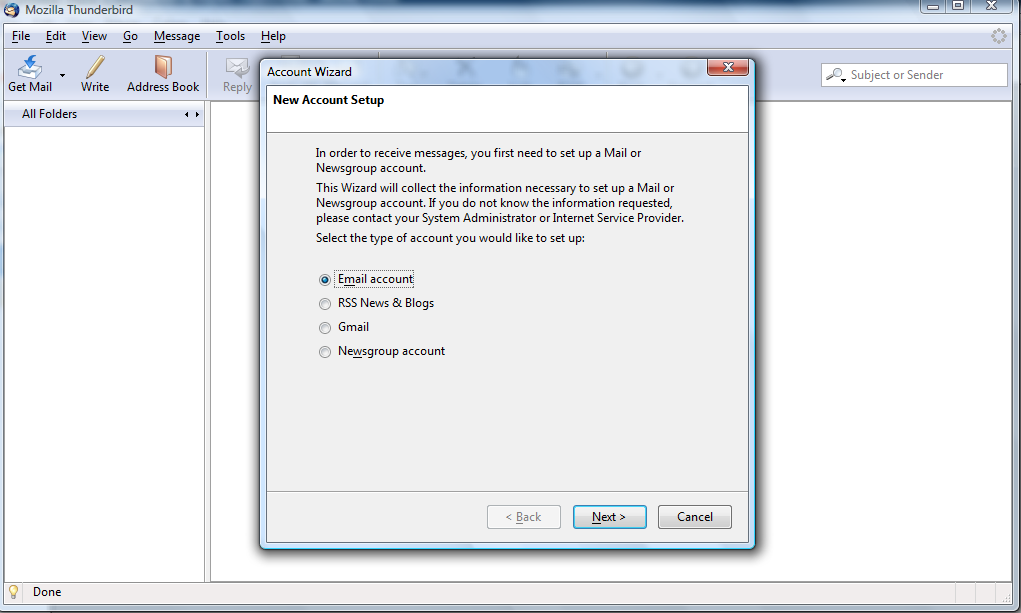
- Enter your Name and your Email Address and click Next
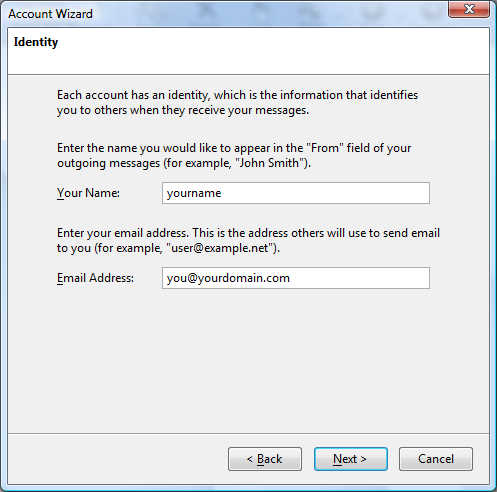
- Select "POP or IMAP" and enter the mailserver address such as "mail.yourdomain.com". Replace yourdomain.com with your domain name. Click Next.
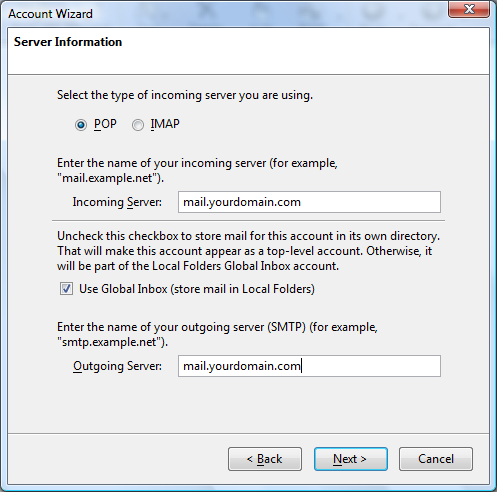
- Enter your Email address into the "Incoming User Name" text box and then click Next.
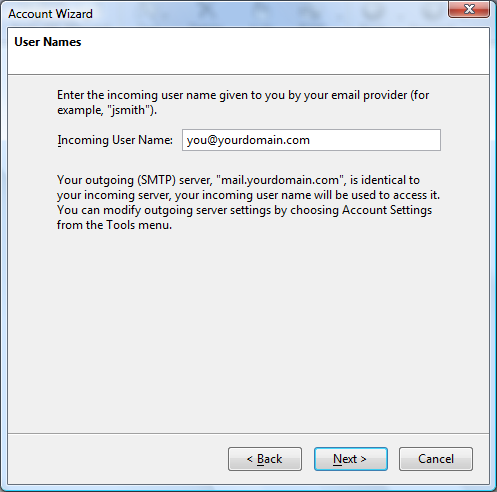
- Enter a name and Click Next.
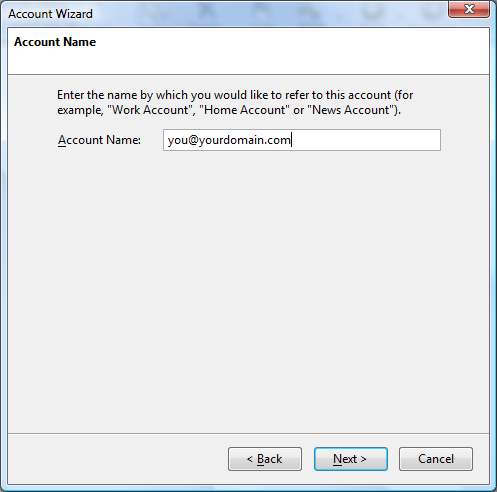
- Click Finish.
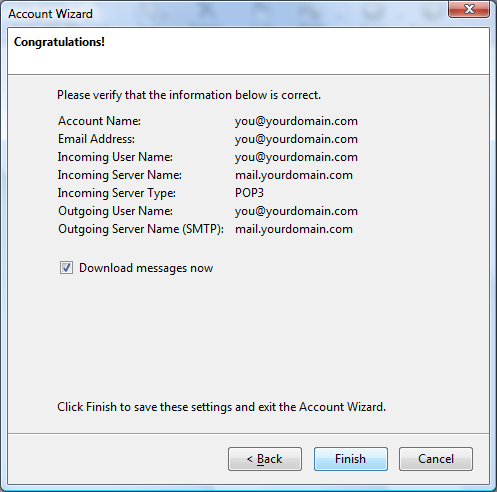
- To change your SMTP Port, go to "Tools -> Account Settings -> Select "Outgoing Server(SMTP)" Tab -> Click Edit.