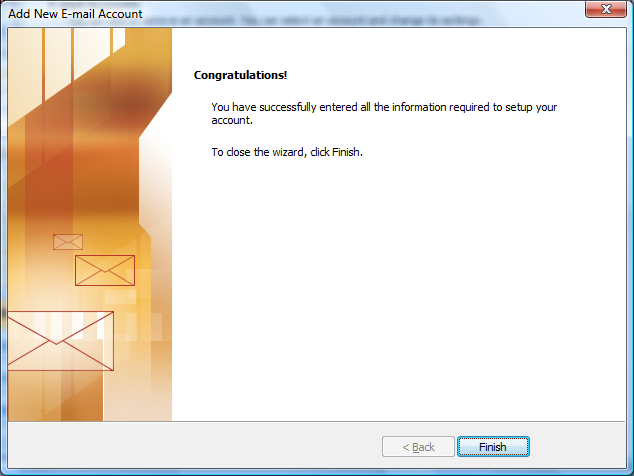Setting up Email Account with Outlook 2007
- 27/07/2009 7:03 PM
Before starting:
- Make sure your domain name loads. If it doesn't load your your email account wont work.
- Make sure you have setup your email accounts at your hosting control panel (cPanel / DirectAdmin / Hsphere).
You are now ready to begin setting up your email accounts.
- Open Outlook 2007
- Go to Tools -> Account Settings
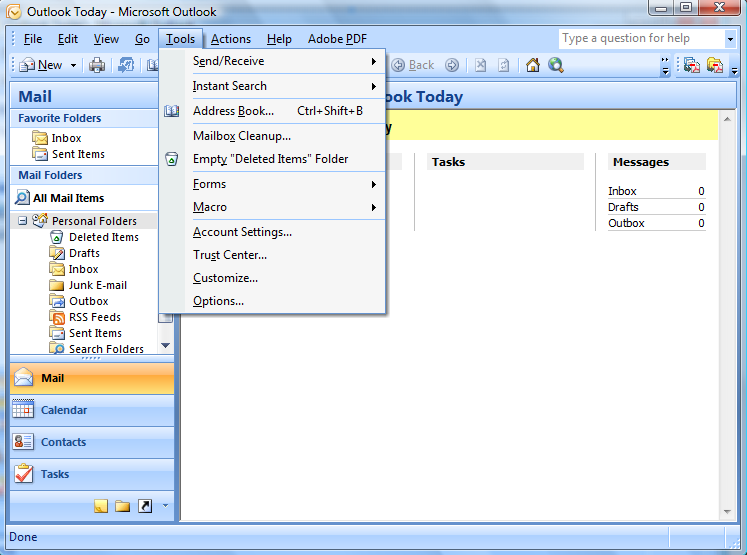
- Click on "New"
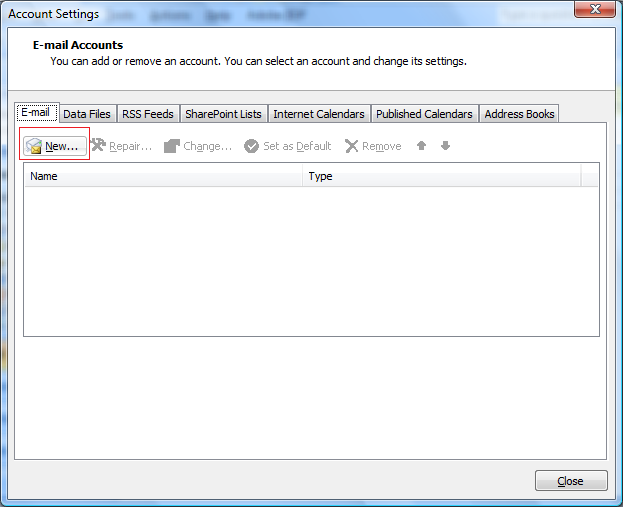
- On this screen, please tick "Manually configure server settings or additional server types".
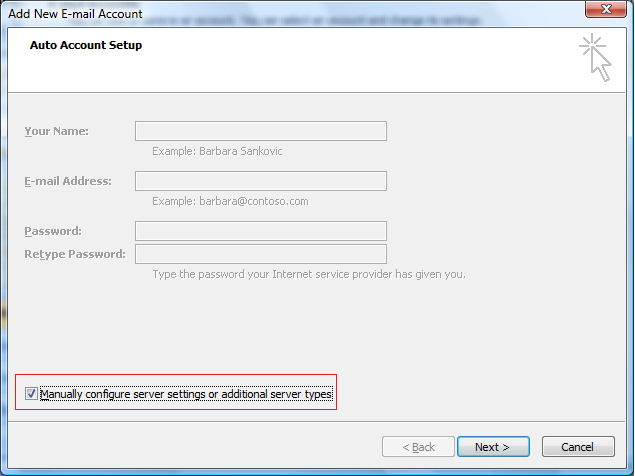
- Select "Internet Email" and click Next
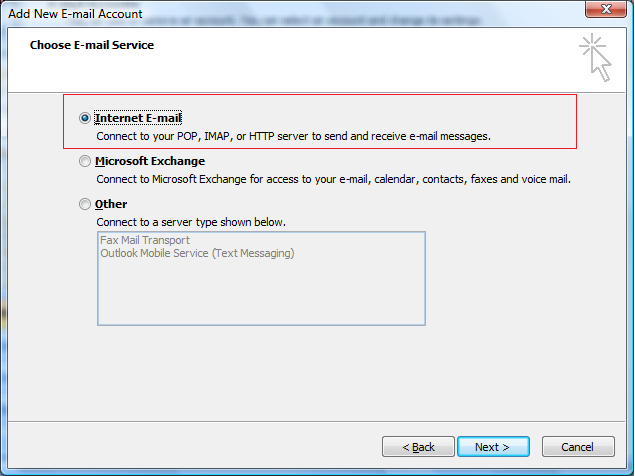
- On this screen, enter your email account details that you have created at the control panel.
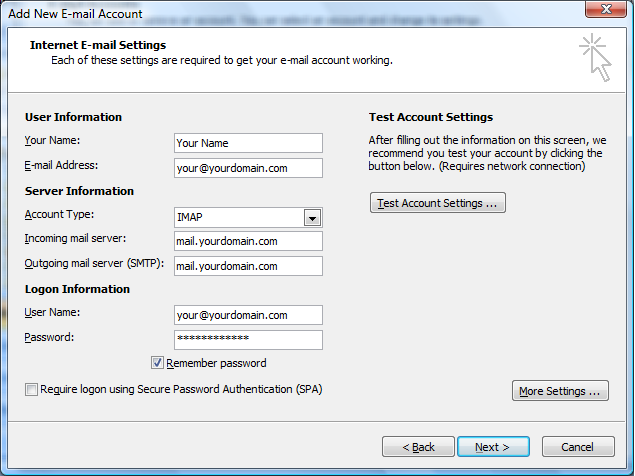
- On the "Add new email account" screen, click on "More settings -> Outgoing Server"
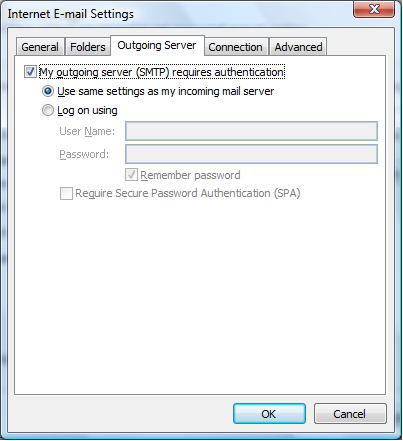
- Select "My outgoing server (SMTP) requires authentication.
- Select "Advanced" tab and change the SMTP Port to 25 or 26 (Streamyx User please use this port).
For Windows (WebsitePanel) user, please set the Outgoing SMTP port to 49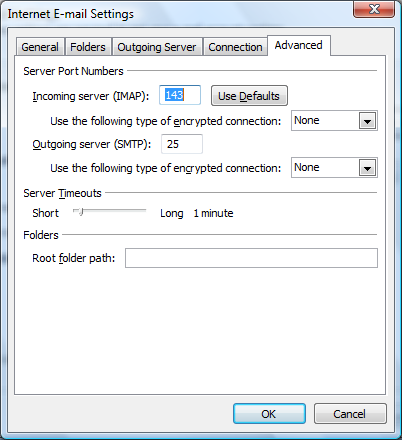
- Click "OK" and click "Next".
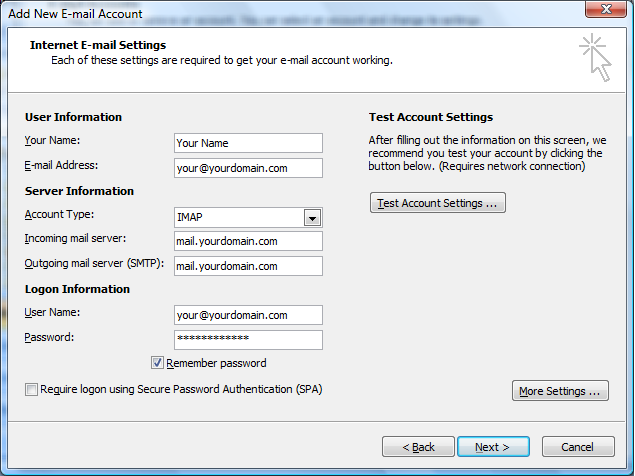
- Click "Finish".