How to install Gallery from Softaculous
- 28/06/2018 4:51 PM
1) Login to cPanel and click on Softaculous App Installer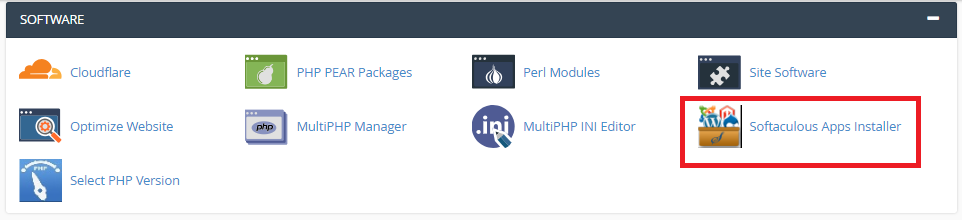
2) From the menu 'Image Galleries', click on Gallery.
3) You will be taken to the software's Overview page where you can view information about it before installing.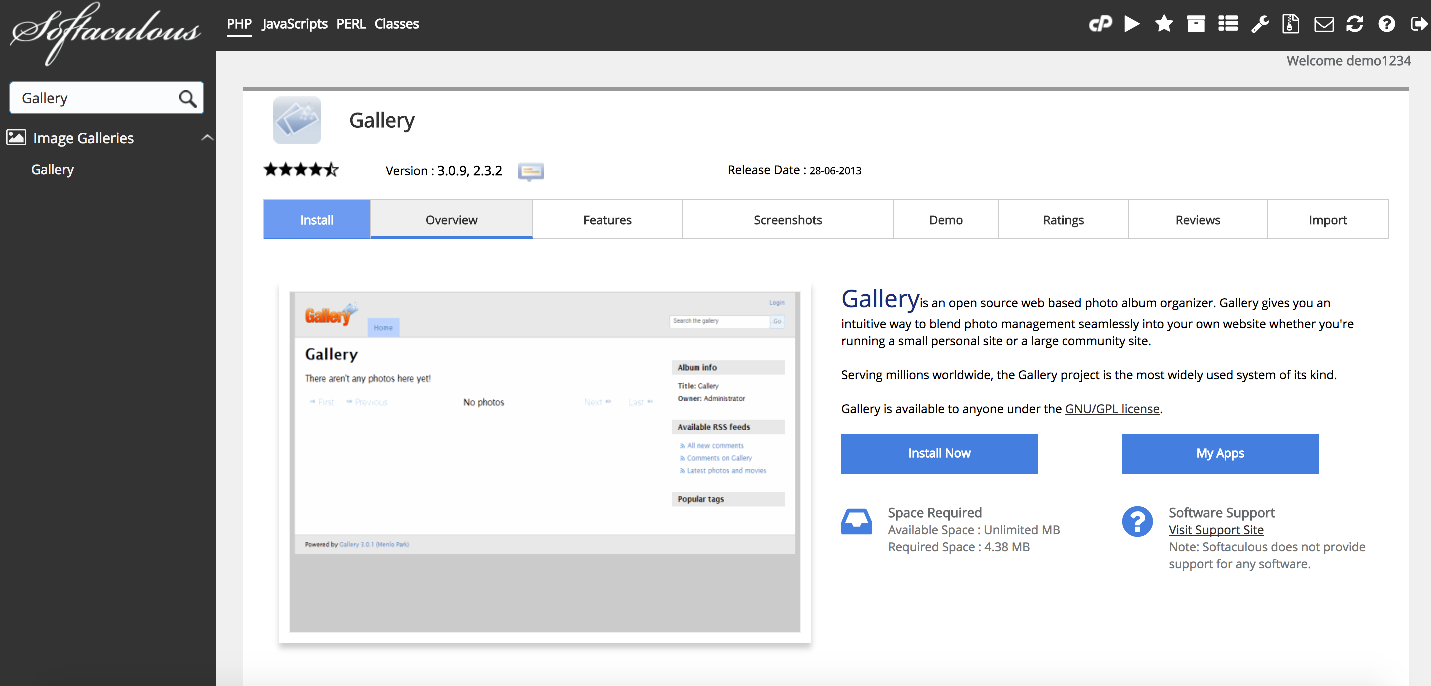
4) Go to Install.
All the defaults for these options should be fine for most purposes, but we'll take a look at them anyway.
If you have multiple domains on your account, you can choose where to install Gallery.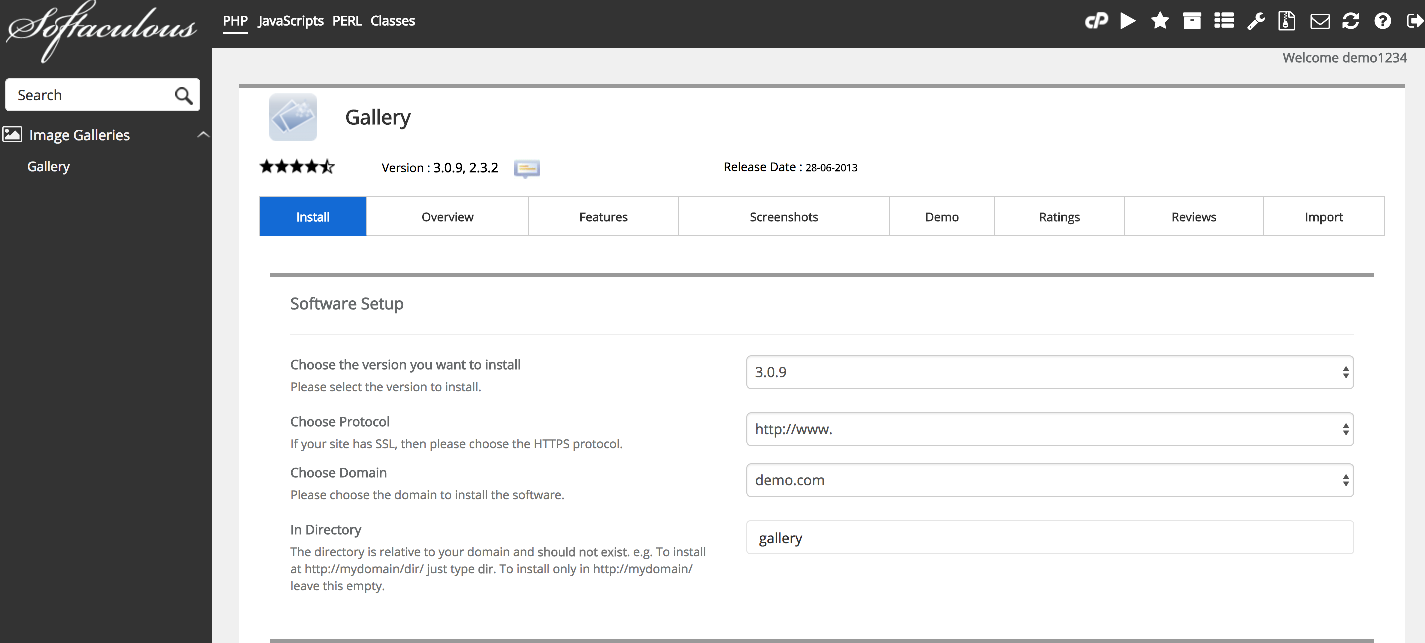
5) The next two boxes allow you to set the directory and data directory name which should not exist on the server yet.
Enter a username, password, real name and admin email for the admin account.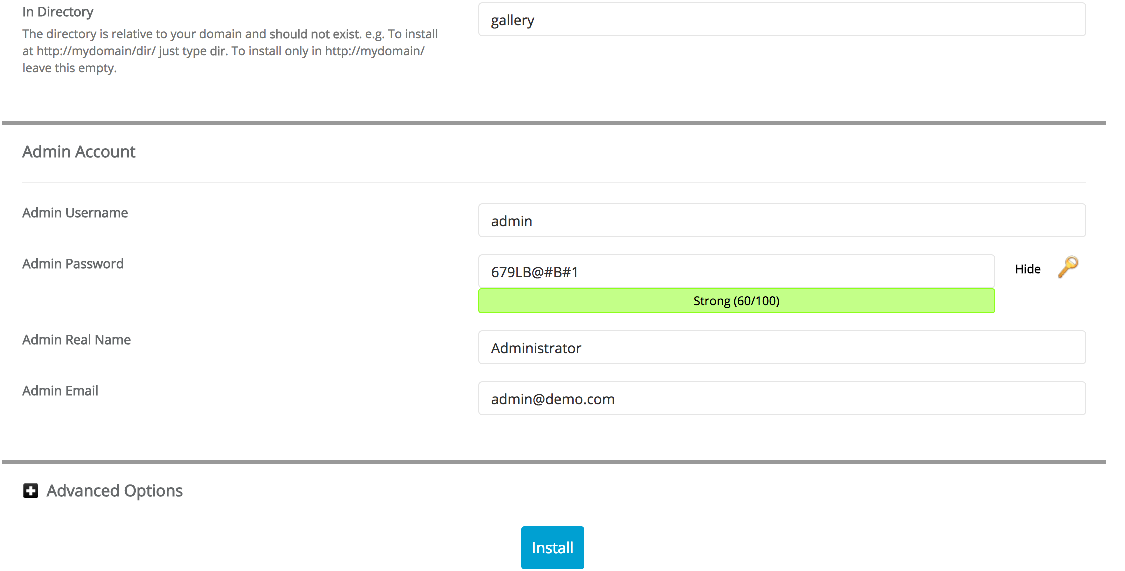
6) Click Install. After a moment, the software will be installed.
7) You shall see the message "Congratulations! the software was installed successfully"

