How to Setup Microsoft OneDrive in Mac OS
- 07/06/2018 5:31 PM
1) Install OneDrive for your Mac through the App Store.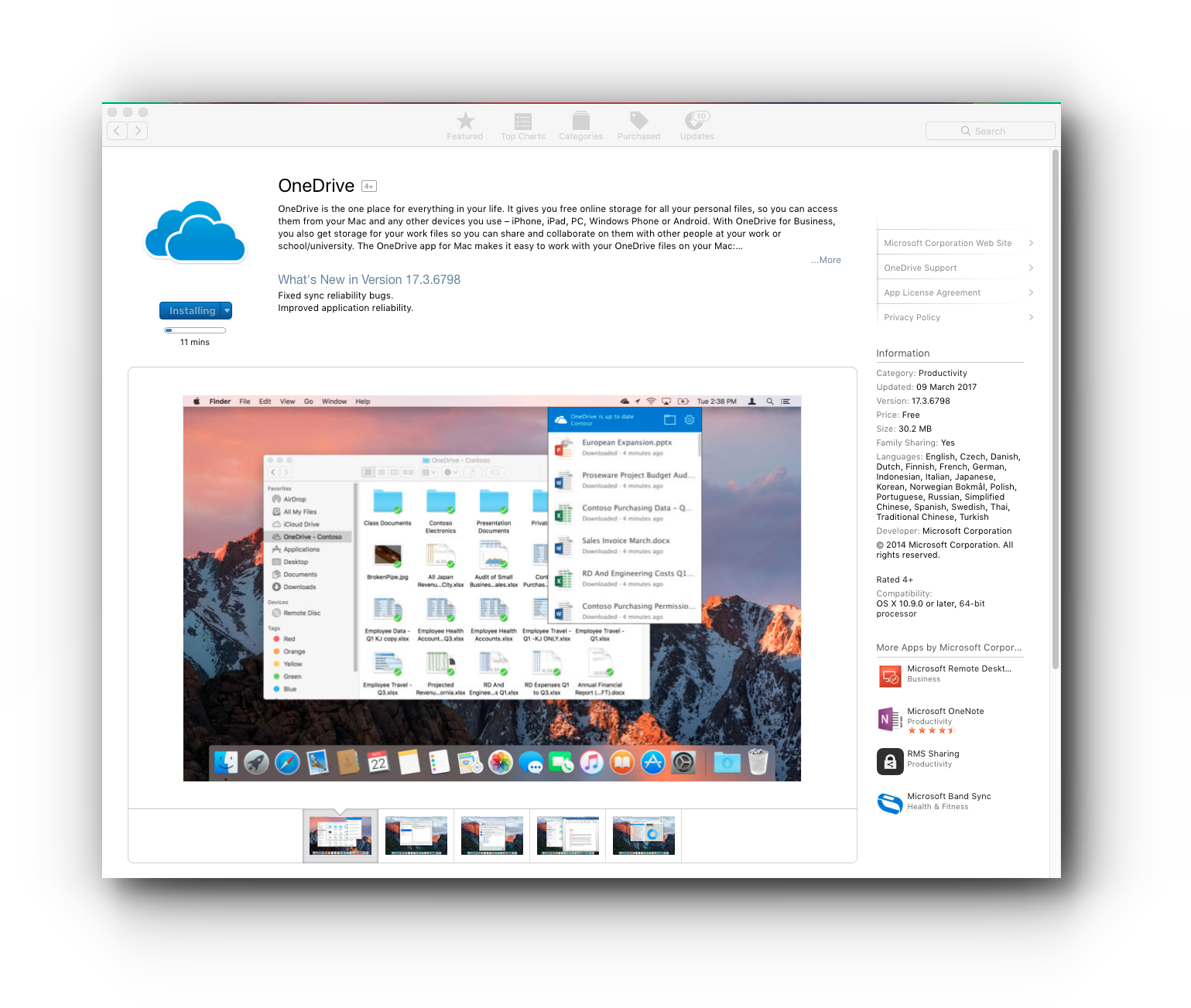
2) For first time users, open your OneDrive application.
If you are adding this as an additional account follow these:
a) Right-click the OneDrive icon you can see at the top bar of your Mac. Select Preferences.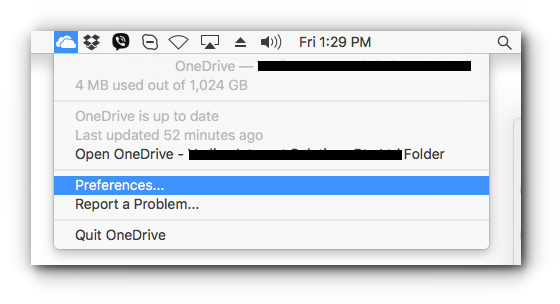
b) Click Account tab and click Add an Account button.
3) Enter your Microsoft exchange email address and click “Sign in”.
4) Enter your email password and click “Sign in”.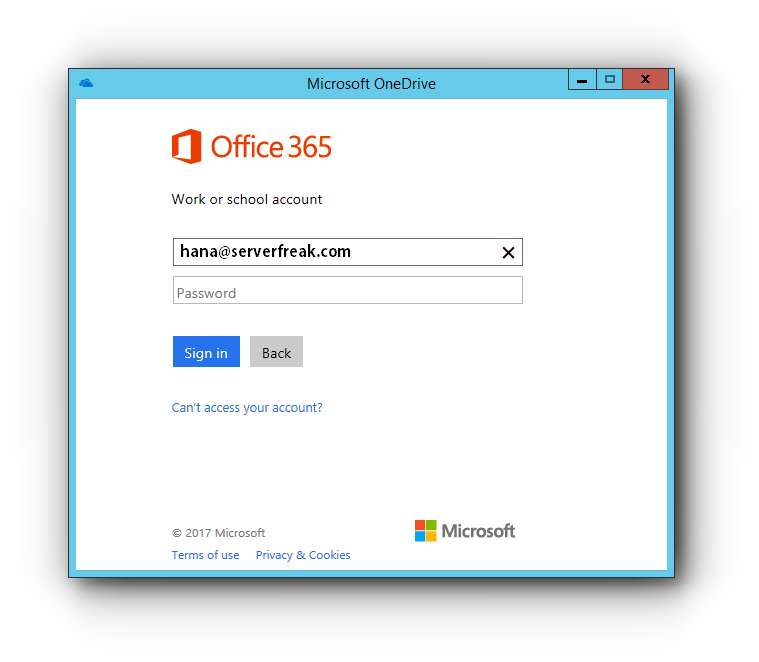
5) Click “Choose OneDrive Folder Location”.
6) Choose a location where the OneDrive files will be stored on your Mac and click “Choose this location”.
7) You will be given with a OneDrive folder name. Click “Next”.
8) Select what files from your OneDrive you want to sync and click “Next”.
9) You are now connected to OneDrive for your Mac. Open your OneDrive folder to check your files.

