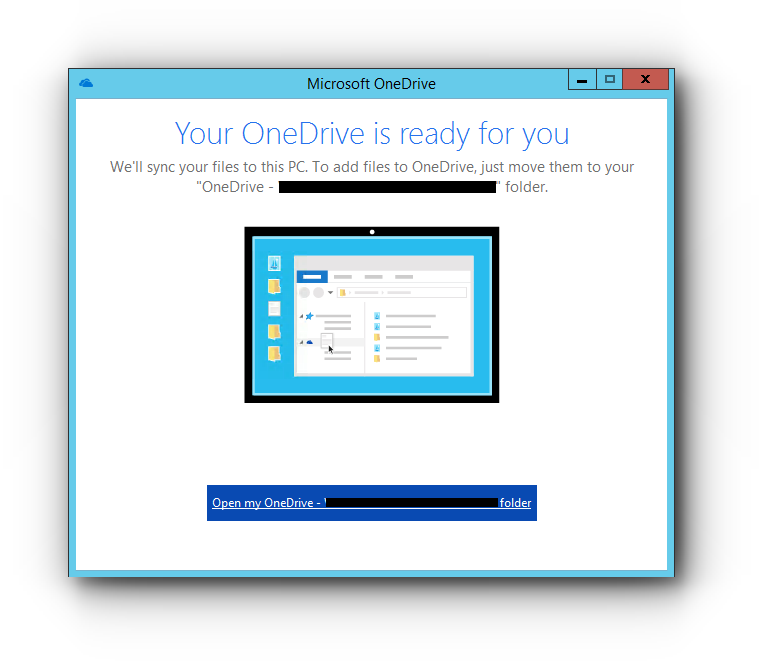How to Setup Microsoft OneDrive in Windows PC
- 07/06/2018 5:07 PM
1) Search for OneDrive from your Windows PC.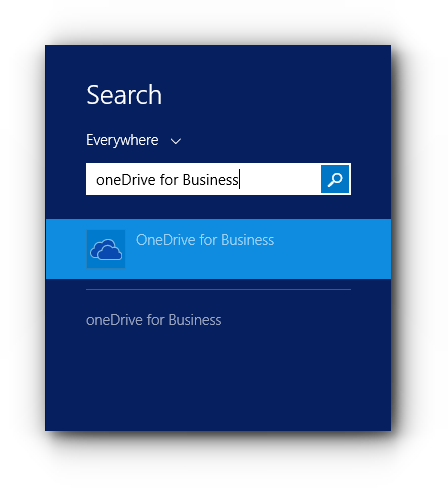
If you do not have the program yet, you can download it.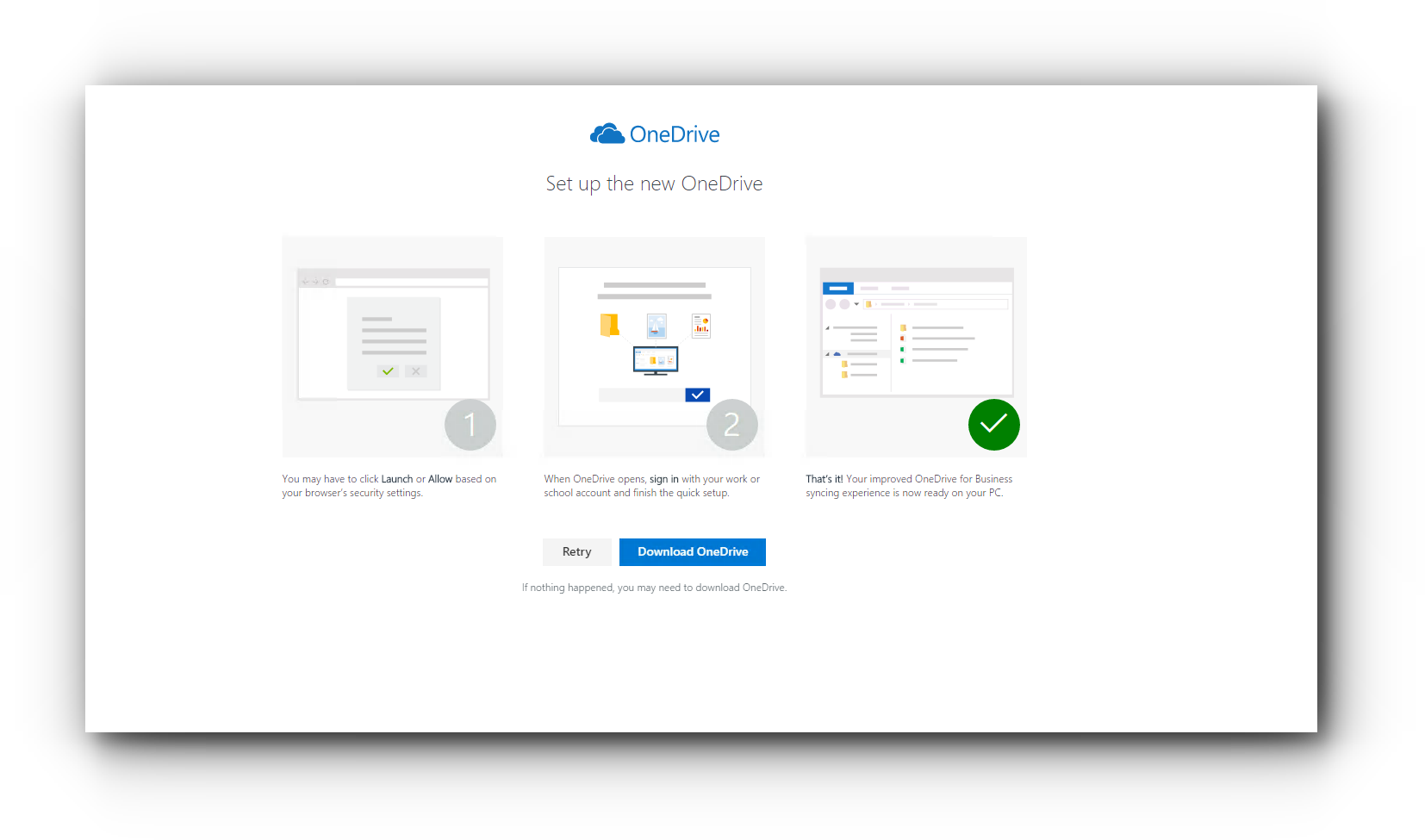
Open the .exe file.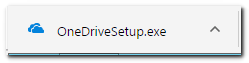
Run the program.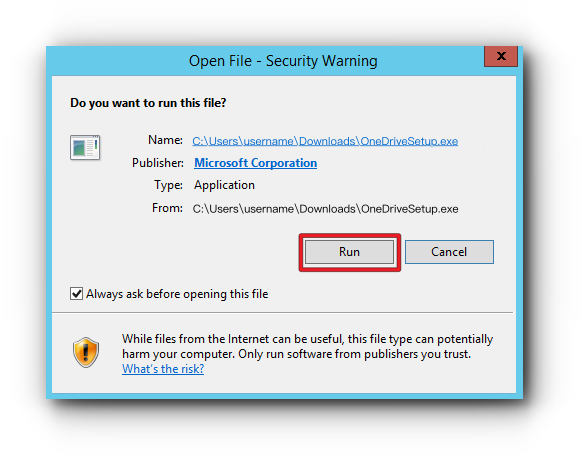
Allow the program to make changes to your computer.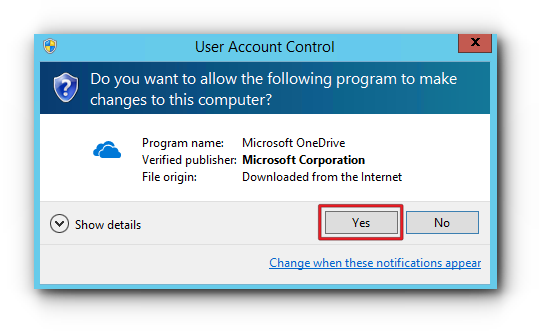
2) Enter your Office 365 email address.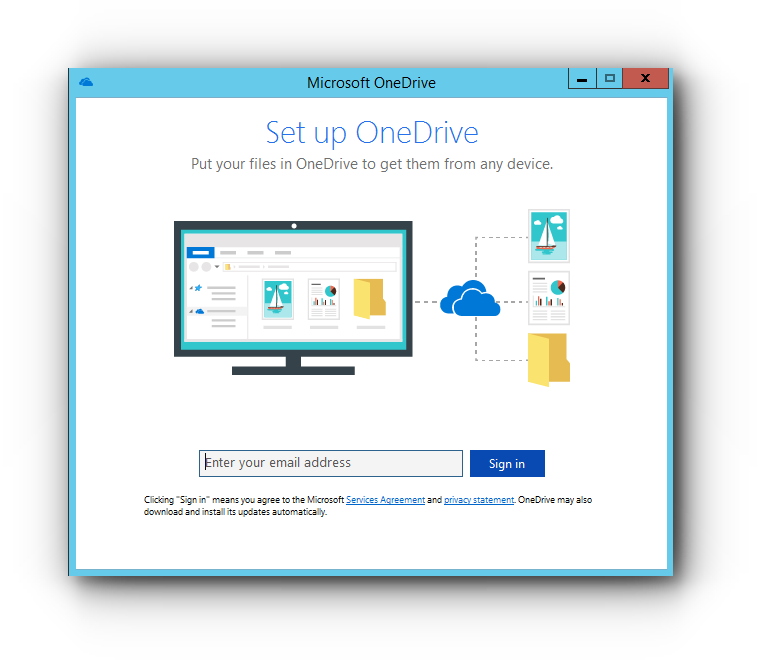
3) OneDrive will then detect that this is an exchange account.
Enter your exchange password and click “Sign in”.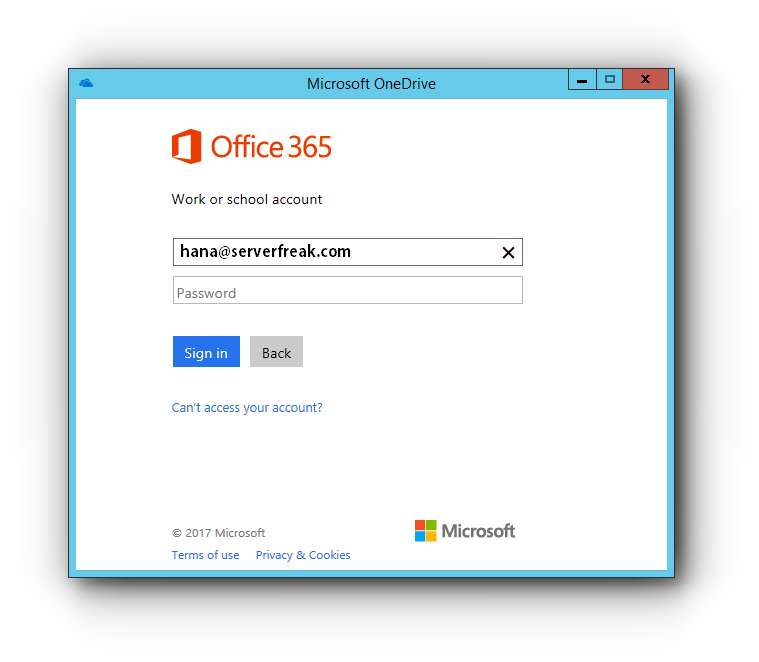
4) Click “Change location” link.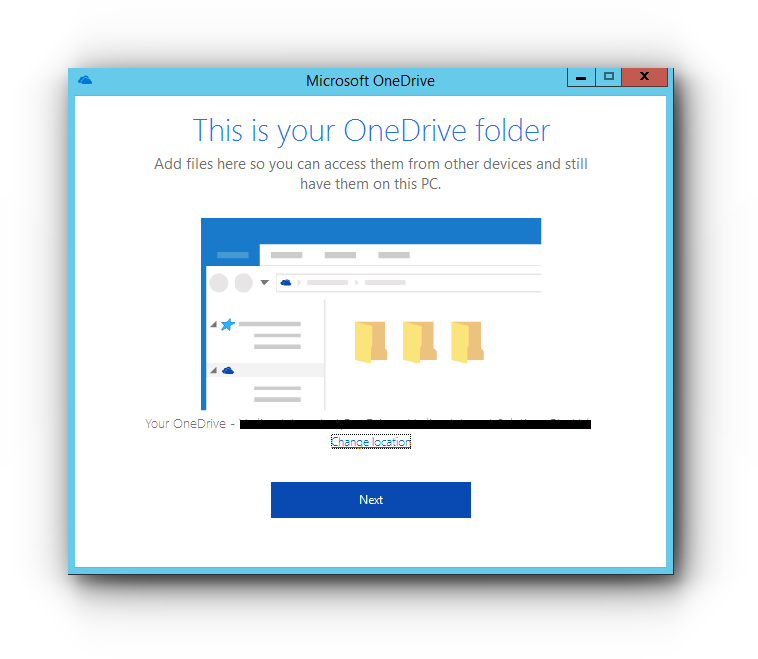
5) Select a location where the OneDrive files will be stored on your computer and click “Select Folder”.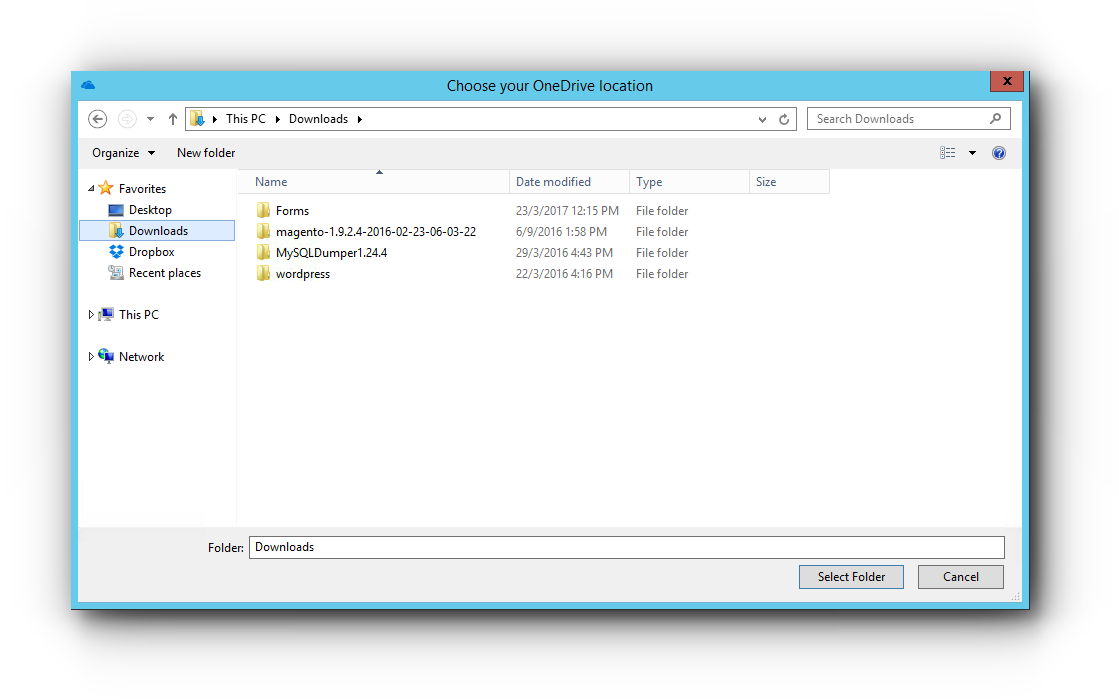
6) Click “Next” button.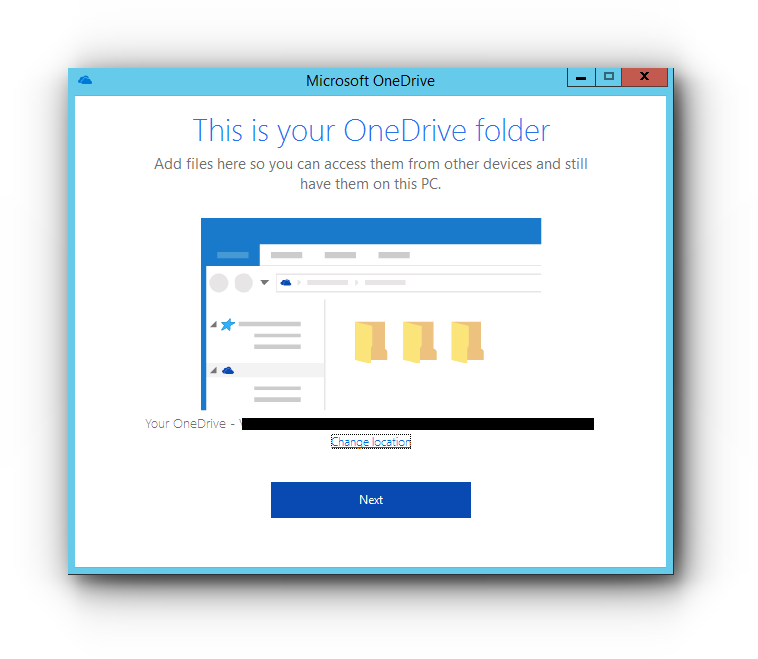
7) You will be given with a OneDrive folder name. Click “Sync Now”.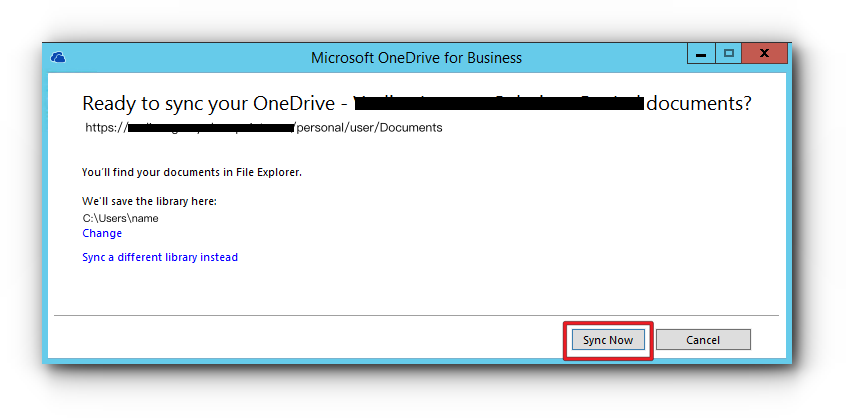
8) You will be shown with the current folders and files.
Select which ones you want to sync with your OneDrive in your Windows PC and click “Next”.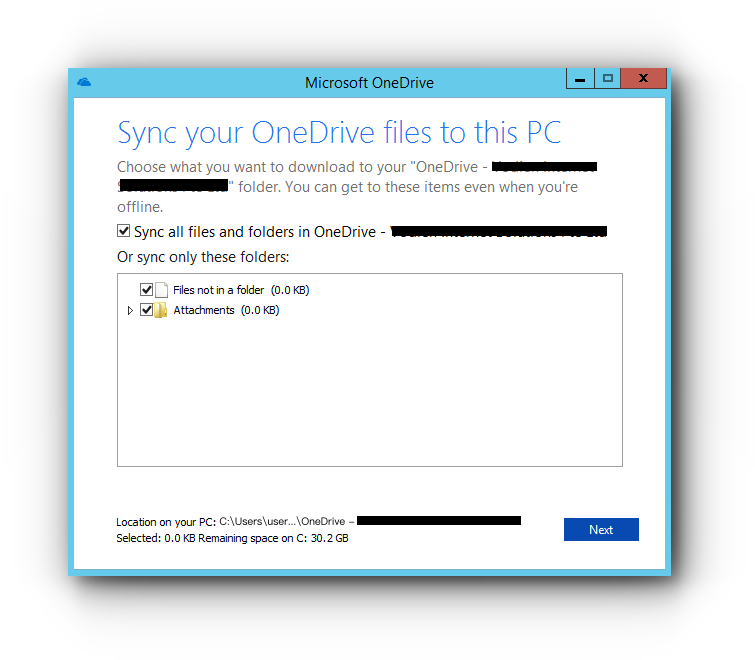
9) You are now connected to OneDrive for your Windows PC. Open your OneDrive folder to check your files.