How to Manage Your Address Book in Roundcube
- 31/05/2018 11:36 AM
This tutorial assumes you've already logged in to RoundCube webmail.
Now let's learn how to manage our address book.
1) Login to Webmail by following this tutorial here.
2) Click on the Address Book as seen below: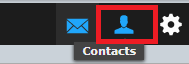
This is the address book, which lists all contacts we choose to include in our address book.
3) By selecting a specific contact, their details will display here in the right window.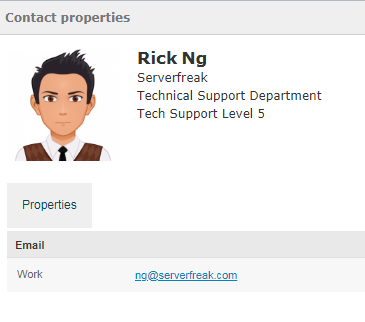
4) We can add a new contact to our address book by clicking on the + sign as seen below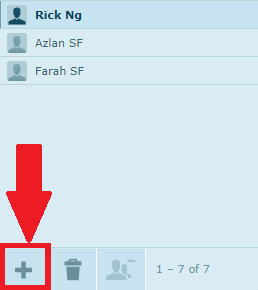
Enter your new contact details as shown in the sample below and press Save: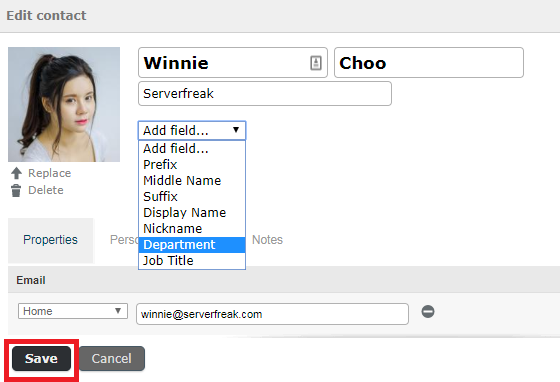
5) You can edit any of your contacts by highlighting them, then clicking the Edit Contact button.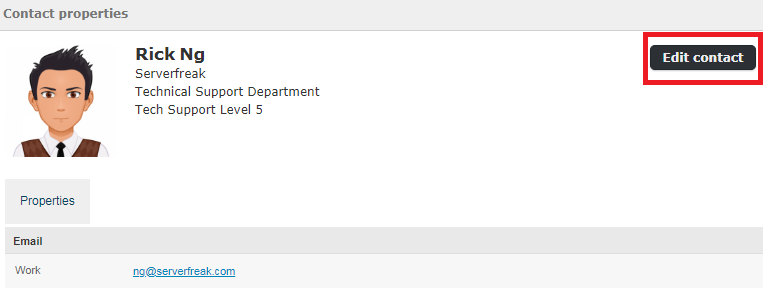
6) To remove a contact from the address book, highlight the name and click on the Remove button as shown below: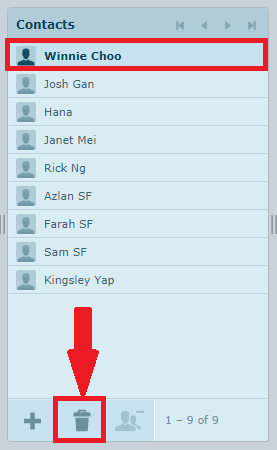
7) It will ask for deletion confirmation. Press OK button to confirm removal.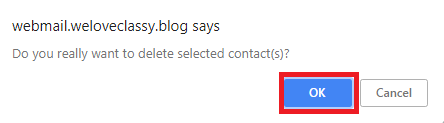
8) If you wish to send your email to multiple contacts, you need to hold down your CTRL keys and select multiple contacts as seen below.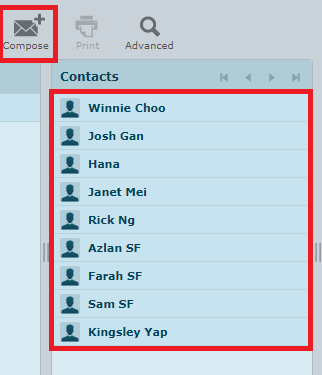
9) Next, you need to click on the Compose button. As you can see, the Compose Email window has opened,and all our highlighted contacts have automatically been inserted into the Recipient field.

