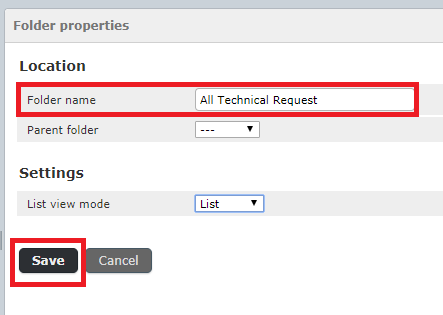How to Create a Folder in RoundCube
- 30/05/2018 1:11 PM
Creating a folder in RoundCube will help to help better organize your e-mails stored on the server.
1) Login to Webmail and select Roundcube.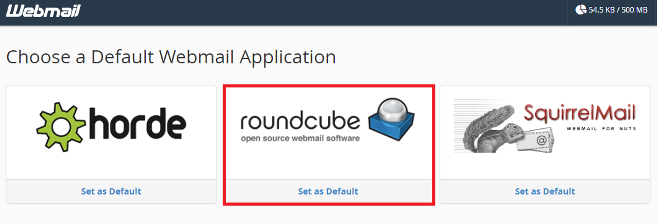
2) Click the Settings link.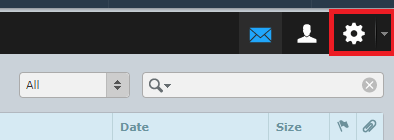
3) Click the Folders link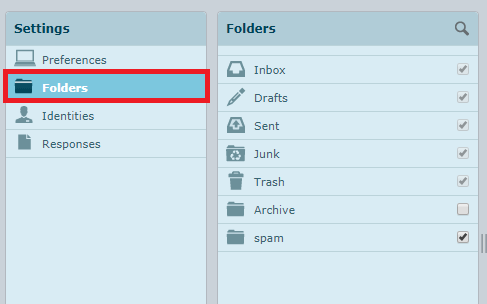
4) In the Folders section click the plus (+) sign.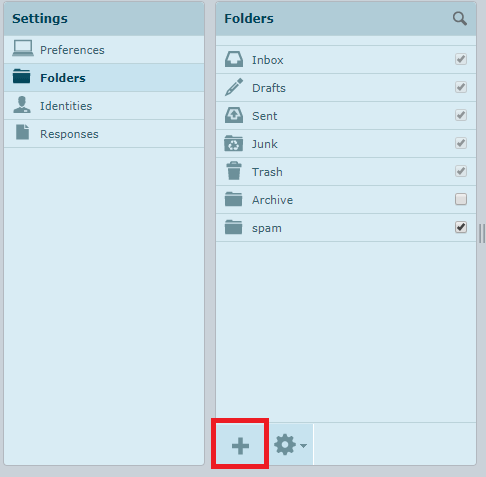
5) You will then see the Folder properties section. Enter a folder name in the available field.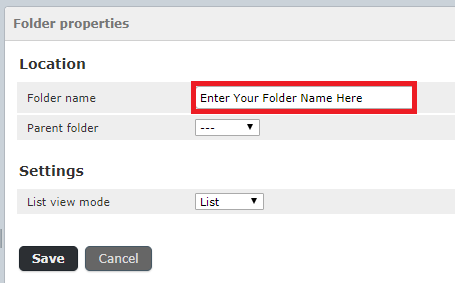
6) Choose if you want a Parent folder from drop down menu.
The new folder is created inside of it, if you choose a parent folder.
7) Click the drop-down next to List view mode to choose if you want the folder to list the emails, or display as a thread.
"Instead of sorting messages by their date or subject, conversations spawning multiple messages can be grouped together as “Threads”.
Use the switch buttons on the left in the message list footer to toggle between List or Threads view.
When in thread mode, groups of messages can be collapsed or expanded using the arrow icons in the leftmost column of the message list.
Source: Roundcube Message List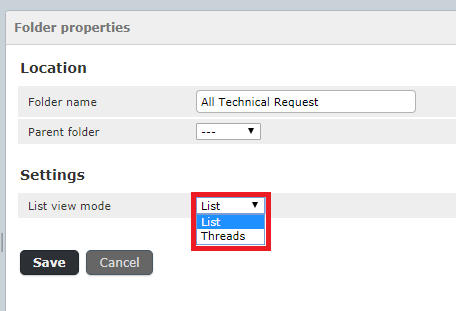
8) Click the Save button to create your new folder.
You will then see the new folder listed with your other folders.