How to Compress a File/Folder Using File Manager
- 22/05/2018 5:23 PM
1) Login to cPanel and click on File Manager.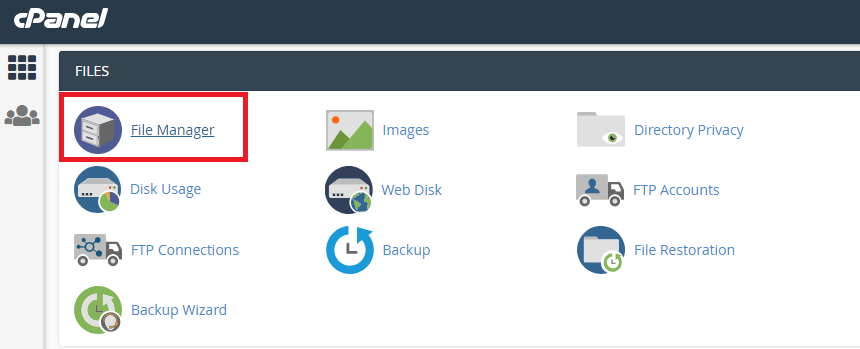
2) Double click on the target path/folder where your target file or folder is located e.g. /public_html
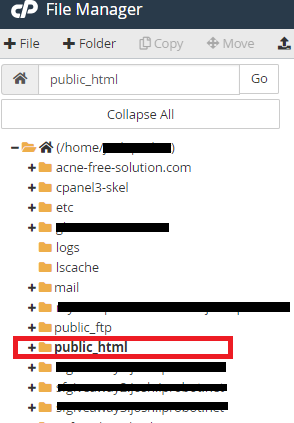
3) The target folder I wish to compress is the "tutorial" folder. Click once on the target folder and select Compress as shown below.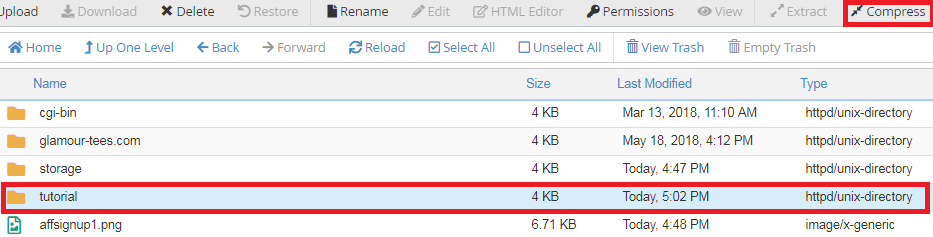
4) A new pop up will appear. Choose which compression type you wish to receive:
ZIP Archive
Tar Archive
GZiped Tar Archive
Bzip2ed Tar Archive

5) Enter the path whereby you wish to receive the compressed file. In this example, I will be using ZIP archive called tutorial.zip
The compressed tutorial.zip file will be generated in /public_html/tutorial.zip as shown above.
Press Compress File(s) to confirm.
6) Compression Result pop up will appear and the final compressed .ZIP file can be found at your desired path e.g. public_html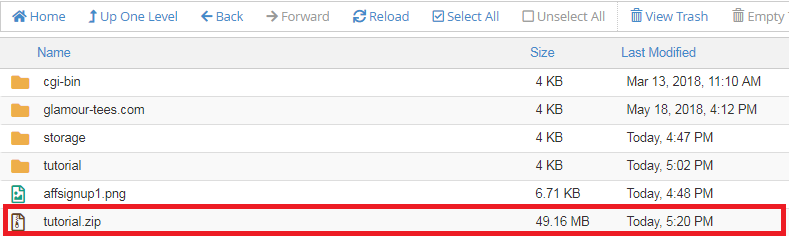
Note: The above steps is applied on a folder. You may repeat step 1 to 6 for file compression.

