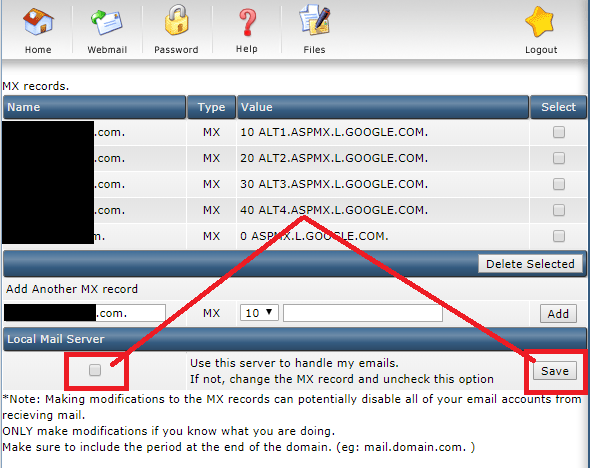Setup MX Record for G Suite Inside Direct Admin
- 08/05/2018 11:38 AM
1) Login to your Direct Admin account e.g. www.yourdomain.com:2222
2) Click on “DNS Management”.
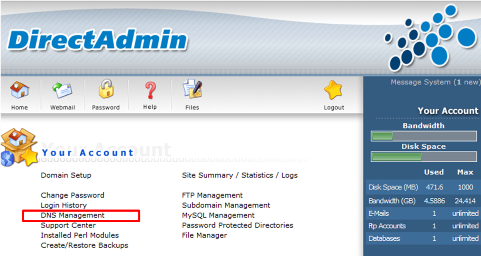
Note: If your Direct Admin does not have this feature, please inform our support team to enable it.
3) Scroll down to the bottom (under the ‘Add Domain Records’ section).
Type ‘ASPMX.L.GOOGLE.COM.’ and select ‘0’ for the MX record as shown below.
Press “Add” to confirm changes. 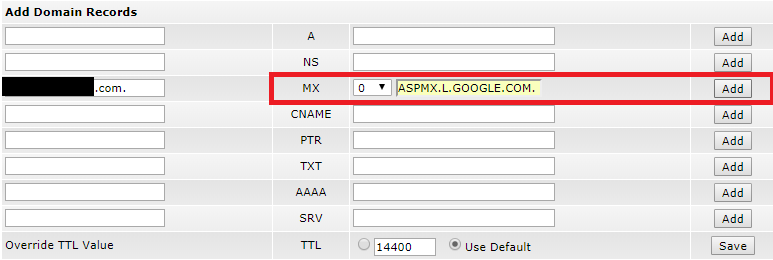
4) Repeat the same step to add the following records:
10 ALT1.ASPMX.L.GOOGLE.COM.
20 ALT2.ASPMX.L.GOOGLE.COM.
30 ALT3.ASPMX.L.GOOGLE.COM.
40 ALT4.ASPMX.L.GOOGLE.COM.
5) You shall be able to see the changes as shown below:
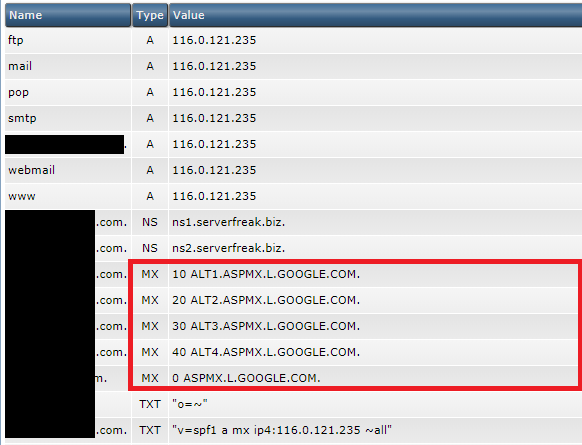
6) Your MX Record are now configured to point to Google. Keep in mind that changes to MX Records may take up to 48 hours to propagate throughout the Internet.
7) The final step is to click on "Modify MX Record" as shown below.
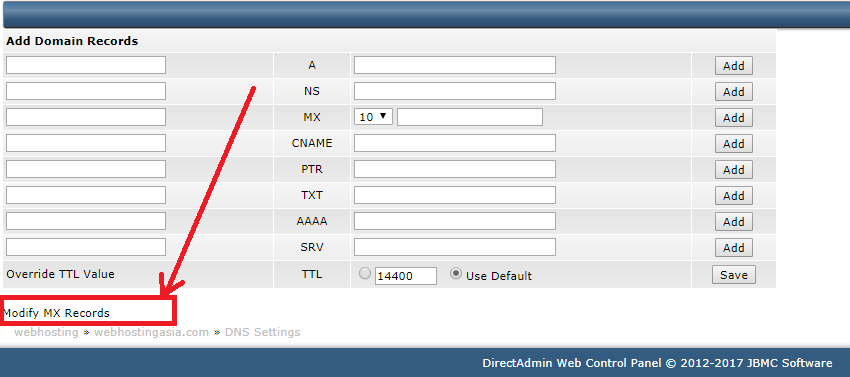
8) Uncheck the box for Local Mail Server. Press the "Save" button to save changes.