How to Install, Activate & Switch Themes
- 13/12/2013 5:25 PM
1) Login to your Wordpress.
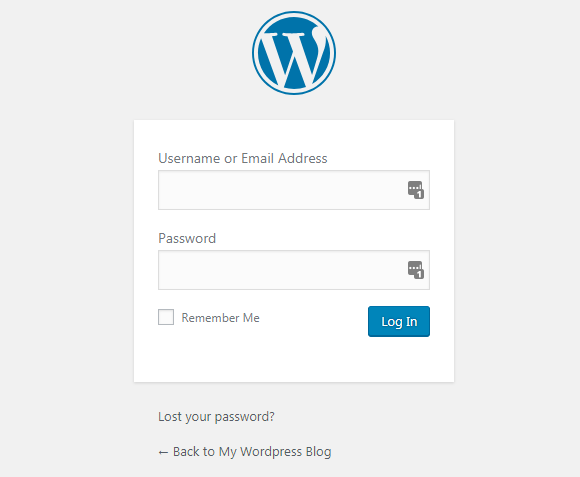
2) From your Dashboard, click on 'Appearance' and then, 'Themes' category.
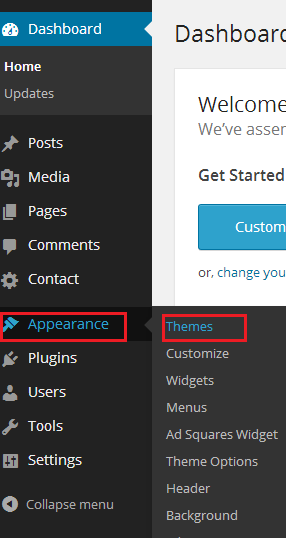
3) Click on the 'Add New' button to download a new theme for your Wordpress blog.
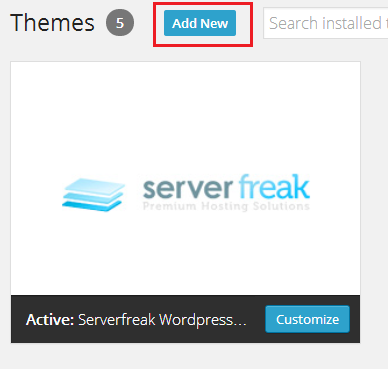
4) You can search a theme by typing a theme's keyword in the 'Search' box. In this example, I'm looking for a flower-based theme for my Wordpress blog.
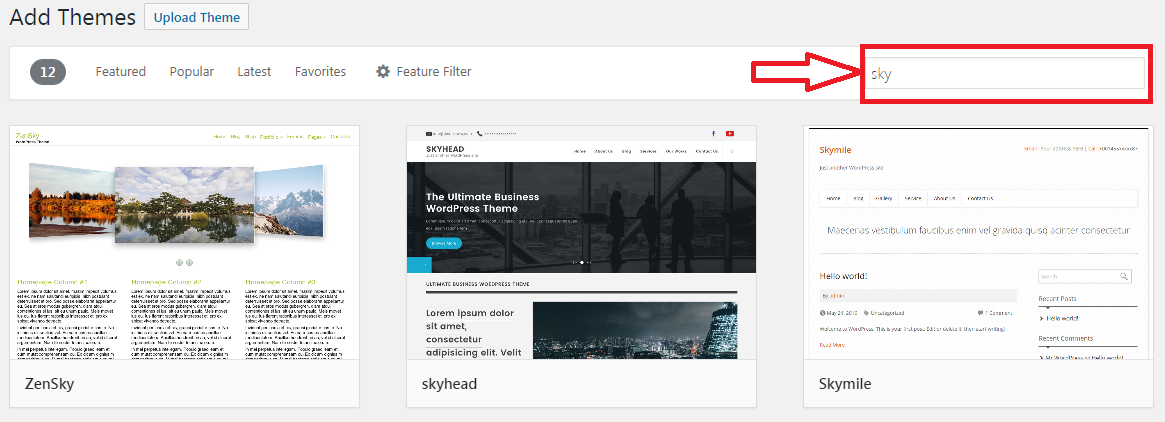
5) From the result returned , select the theme of your choice and click on the 'Install Now' link. The installation will then start.
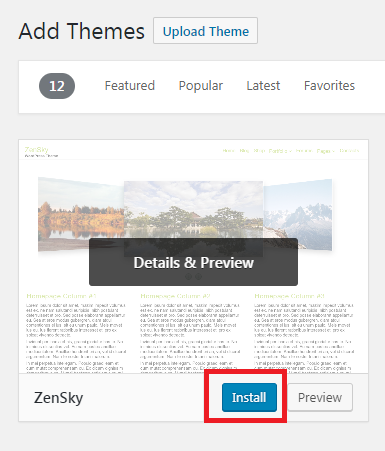
6) Once the installation has been completed, click on 'Activate' button to activate the theme.
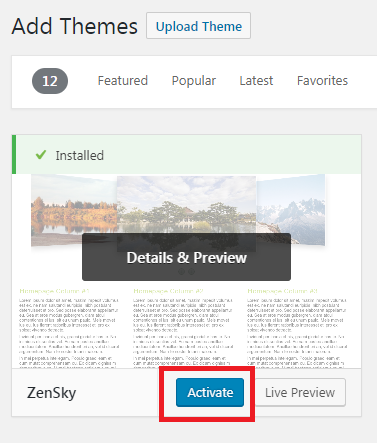
7) Once activated, you can visit your site to view the changes using the new theme! In this example, this is how mine looks like.
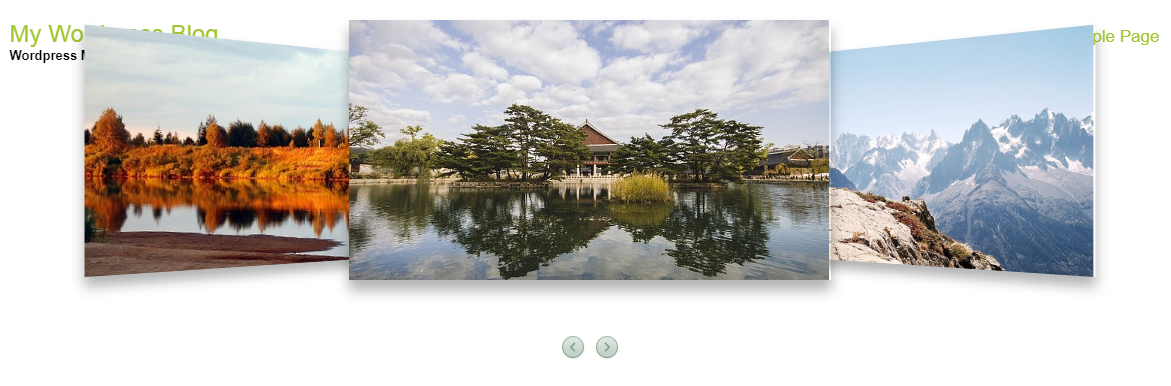
8) To switch back to other or previous theme, go back to your Dashboard, and click on 'Appearance' and then 'Themes'
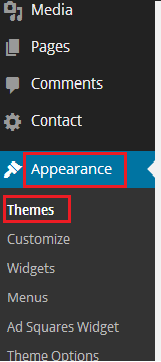
9) From the available themes in your Wordpress, click on 'Activate' to activate other theme. In this example, I'm going to re-activate my previous theme.
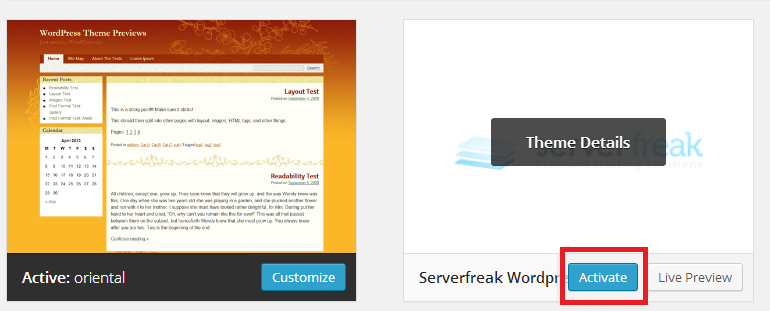
10) That's it. You now know how to install, activate and switch between themes in Wordpress!

