Setting up Email Account with Windows 8 Outlook Email Application
- 28/10/2013 5:54 PM
1) Open up the Oulook application which can be accessed by going to your "Start" page -> "Mail"
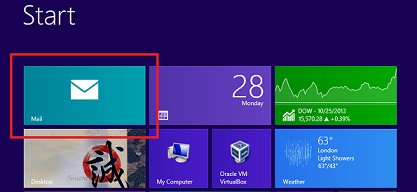
2) You are required to create a Microsoft Windows Live Mail account if you do not have one already. Kindly proceed to use the sign up linkhere for new Windows Live Mail account registration.

Simply login with Live Mail account at this stage.
3) Once you've logged in, kindly press "Windows Button + I" to access the option menu as you can see in the figure below
on the right hand side of the screen and click on "Accounts" to add a new email account.
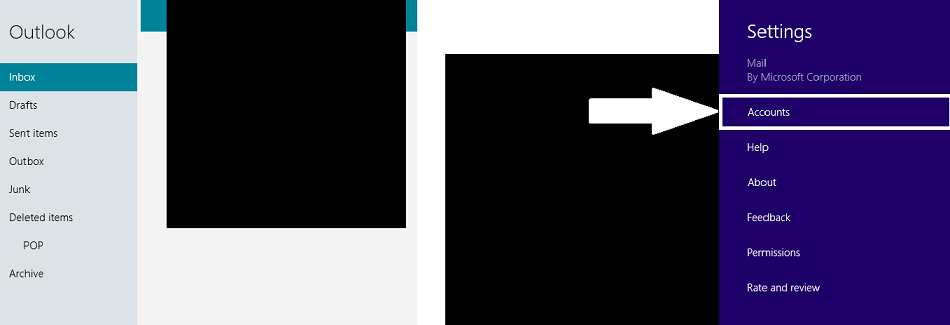
4) Now click on "Add an Account", as shown in the figure below:
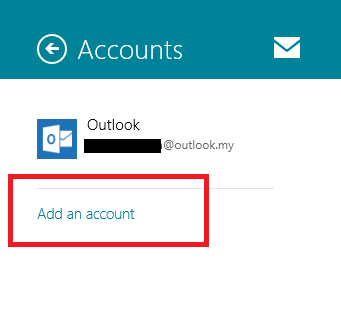
5) Click on "Other account" to add a new account

6) Fill in the email address and its password in the blank space as seen in the figure provided below and click on "Show more details".

7) Please fill in all the required information as seen in the sample below. Once done, click on "connect".

That's it. You have successfully connected.

