Fixing Wordpress Blog Blank Pages
- 26/09/2013 6:05 PM
If your WordPress blog is not responding or appears blank, this could be be caused by corrupted plugin or theme.
Another possible factor is the incorrect MYSQL database username and password used in Wordpress 3.1.x.
For older versions of Wordpress, this would appear as a "Error establishing a database connection" message.
Let's start with the database issue first.
1) Database Issue
To fix this issue you must create a new MySQL user and update the wp-config.php file to have the new MySQL username and MySQL Password. Simply locate the following information in that file, and update the bold sections with your new information:
/** MySQL database username */
define('DB_USER','username_wp1');
/** MySQL database password */
define('DB_PASSWORD','password');
Note: "username" is the username of your hosting account.
2) Plugins Issue
You would easily suspect this as the main cause of your blank page issue after having activated new plugin that was uploaded into your blog. When plugin is the issue, you will be prevented from accessing your Admin Dashboard until you've disabled the plugin.
To fix this, you may simply renaming the directory that stores the plugins. Inside the /wp-content/ directory, rename the subdirectory /plugins/ to /plugins-bak/. Note this will disable all of your plugins, but it will allow you to access your blog and Admin Dashboard again.
Alternatively, to disable a specific plugin, you can look under the /wp-content/plugins/ directory of your WordPress installation. Inside this directory, a list of all plugins folder will appear. In order to deactivate the suspected plugin, you can review the entire plugin folders and disable a plugin by renaming the directory for that plugin. An example of this would be if you had a plugin directory called /all-in-one-seo/, it could be renamed to /all-in-one-seo-bak/. If your WordPress loads normally after renaming it, it is likely that this particular plugin is the culprit.
3) Themes Issue
The most simple solution is to login to your WordPress Admin Dashboard and change the current theme to your default theme.
If this method doesn't work, then you are required to access the database directly via phpMyAdmin. To determine which MYSQL database the WordPress is configured to, you need to check inside the wp-config.php file to the line: define('DB_NAME', 'username_wp1');
Note: 'username' is the username of your hosting account. 'username_wp1' is just an example for illustration purpose.
To access phpMyAdmin, you may do so by login to your cPanel first and click on phpMyAdmin. Next, click on 'username_wp1' and select the wp_options table from the list.
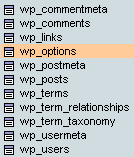
You'll notice a list of rows but important rows are the template and stylesheet. To edit a row, you simply click on the "Edit" next to the "Copy" icon.
![]()
For WordPress 3.0.x and above, you will then replace the option_value for each of these rows to the word twentyten. Next, press the "Go" button to save the changes. This will force the new 3.0 default theme to load instead of the custom theme.
If the issue still persists, try to update the WordPress to the latest version.
Note:
If all the steps as above have taken and issue still persist, please submit a ticket to our support team.

